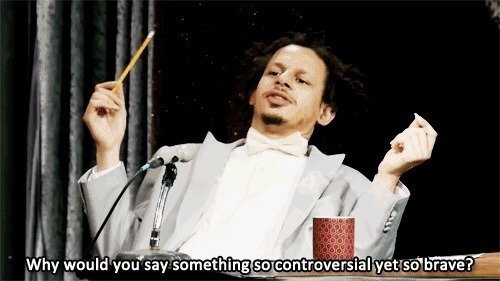One of the more popular things I post besides Muppet fan art are time lapse illustrations of my work. Time lapse art do two things for me: provide additional content and show my process (the latter being arguably more important). That being said, there are three different ways that I create said time lapse videos, so this week I thought I’d share my actual process as well as some examples.
Various ways to traditionally capture footage for time lapse art. Spoiler: None of these work great.
The first is the most basic. All things start with a sketch, and while I tend to work exclusively digitally, I still lean towards the traditional when it comes to sketching. The following Cookie Monster drawing is an overhead shot of me drawing the blue monster with traditional mediums like colored pencils and a Bimoji ink brush pen. I love watching other artists in real time create art like this (Kim Jung Gi is, in my opinion, the master at this). The problem with this is set up. I’ve talked to so many artists about how they manage to float a camera over their work space without it being too intrusive. Yes, I know there are devices available to purchase but they’re either too cheap and unreliable or way over priced. As you can see, I’ve rigged up several different things to try and make do but I like to draw close to my pad and that can create problems as well.
The second setup is easier and sticks to using only my computer. I’ve actually been asked how to do this a few times and it’s very easy. If you use a Mac, just open QuickTime and you can do a screen recording! This is a great way to capture everything you do in real time and when it comes to programs like Adobe Illustrator, it can really show off how to use the various tools and brushes.
Now the problem with the first two types of recording time lapse art is it records in real time. You can use the time–lapse camera feature if you have an iPhone, but you’ll probably still need to play around with timing, so both of those videos require a bit more editing when it comes to putting out your final product. Procreate is a very popular digital painting program for the iPad and it automatically records your process for you. The big leg up here is it only records when your stylus (Apple Pencil) is actively drawing. In other words, if you stop and take a phone call or take a break, unlike set ups for my previous videos, the recording stops. There have been more than a few times I have had to either cut out giant chunks of down time or stop and restart my other time lapse recordings, but Procreate only records when you’re actually actively working. The double edged sword is that Procreate records everything at full constant size, so there’s no inclination I’m zoomed way in or out. Is it a pro or a con? Who knows.
I edit everything in Adobe Premiere for a few reasons. Number one, I know how to use Premiere and as an old man I fear editing using Instagram. Two, I like to try and keep time lapse videos to one minute nowadays so Instagram and Twitter don’t have a fit. I also like to use royalty free music so there’s no copyright infringements.